Access Locations
All Locations whether an Inventory Site, Profit Center or both will have shared information supplied at the top of the window. Use the available tabs to enter Location specific information regarding Fertilizer, Mixer and Oil & Energy. Click Find and learn about searching for an existing Location here.

When creating a Location that is both an Inventory Site and Profit Center, select both check boxes and provide information in all tabs.
- Inventory Site-Select to indicate this Location is an Inventory Site. When adding a new Inventory Site Location, information must be entered on the required tabs Location header
- Inventory site tab
- GL Account information
- Fertilizer
- Remittance Address
Profit Center- Indicates this Location is a Profit Center. If creating a new Profit Center, information in the Location header and Profit Center tab is required. See Access Locations Profit Center for more information.
Add a new Location
Select Add to create a new Inventory Site or Profit Center.
Enter a unique ID in this 5 character alpha-numeric field which is referenced and selected throughout Merchant Ag.
Enter an accurate Name for this Inventory Site or Profit Center in this 40 character alpha-numeric field.
Enter the Individual ID or select F12 to search to specify the Credit Manager. See Access Individuals for more information.
Provide an Email address in this 40 character alpha-numeric field to print on receipts.
Email (SRV) will be the email address used by the SRV service.
Report Path (SRV) is the file location to save all reports that are available and scheduled to run by SRV.
Export Path (SRV) is the default file location that all exported files will be saved.
If applicable, enter the Vanguard Customer ID assigned to the Location for Vanguard Ag connectivity.
Enter the preferred Customer Ship To ID which creates the default Ship To address for Vanguard Ag.
Enter the Workstation ID or use F12 to search for a Default Fuel Workstation
Created- Username, Date and Time the Location was created.
Modified- Username, Date and Time the Location was edited.
Associate with the following Profit Centers or Inventory Sites
Associate an Inventory Site with a Profit Center by selecting the Add icon. If creating a Profit Center, this window will indicate Associate with Inventory Site.
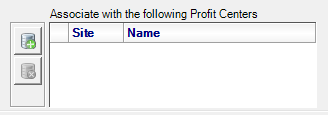
Use ![]() to add an Inventory Site ID or select F12 to search and the Inventory Site Name populates automatically.
to add an Inventory Site ID or select F12 to search and the Inventory Site Name populates automatically.
Select Active, Inactive or Delete as Status. Locations set to Inactive or Delete are excluded when searching for a Site ID.
Inventory Site Tab
If Inventory Site has been selected when creating the Location, the Inventory Site tab is active.
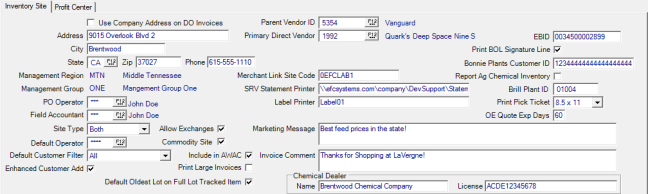
Use Company Address on DO Invoices will include the Company address as indicated in Merchant Ag FIN on Direct Orders.
Enter the street Address of the location in this 40 character alpha-numeric field. This address prints on Order Entry invoices and purchase orders.
Enter the City of the Location in this 20 character alpha-numeric field.
Enter the State and Zip Code of the Location.
Enter the Phone number of the Location in this 20 character alpha-numeric field.
Displays the Management Region for the Site. See Access Management Regions for more information.
Displays the Management Group for the Site. See Access Management Groups for more information.
PO Operator- This ID is used to populate the Operator ID field on all Electronic Purchase Orders downloaded from the Vanguard software. Enter an Individual ID or select F12 to search.
Field Accountant- Enter the User ID or select F12 to search for the user designated Field Accountant. See Access Management Groups for more information.
Site Type- Select how this Site can be used.
|
|
|
The Default Operator will be used for forms and reports. Enter the Operator ID or use F12 to search.
Select a Default Customer Filter from the drop down menu
|
|
|
|
|
Select Enhanced Customer Add to enable adding a new customer account by phone number only in Order Entry.
Allow Exchanges- Select if the Location will Allow Exchanges using Order Entry.
When Commodity Site is selected, the Commodities & Grain Merchandising tab is added for the Location.
Include In AWAC- Select to include the Site in the Amalgamated Weighted Average Cost on Items.
Print Large Invoices- Default to printing Large Invoices by Location which will override any setting on Customer accounts.
Default Oldest Lot on Full Lot Tracked Items- Select to have the oldest Lot Number populate automatically when selecting Lot Numbers for Full Lot Tracked Items in Order Entry and Assembly Orders. Update the Lot Number for an Order or Assembly Order by clicking into the Lot Number field and entering the Lot Number or select F12 to search.
Parent Vendor ID- For Locations utilizing Vanguard software, enter the Accounts Payable Vendor ID for the supplier. See AP Vendors in MerchantAg FIN for more information.
Primary Direct Vendor- Enter the Primary Direct Vendor ID or select F12 to search.
Merchant Link Site Code- Enter the Merchant Link Site Code.
Print BOL Signature Line- Select if the Bill of Lading requires a signature.
Label Printer- Optional, enter the name of the label printer in this 40 character alpha-numeric field.
Marketing Message- Enter an optional comment to print on OE invoices in this 140 character alpha-numeric field.
Invoice Comment- Enter an optional comment to print on OE invoices in this 140 character alpha-numeric field.
Activate CMDS Integration by clicking the checkbox.
Chemical Dealer
Use to comply with state requirements to include a dealer name and license ID when selling Restricted Chemicals. Any information prints on all documentation when a Restricted Chemical is sold.
- Name- enter up to 50 alpha-numeric characters for the Dealer Name
- License- up to 20 alpha-numeric characters allowed in the License field
EBID- Enter the EB ID or the GLN number. If left blank, the GLN found in Merchant Ag FIN > AP > Access Vendors > e-Fulfillment > Connection is used.
Epicor Store ID- If applicable, enter the Store ID required for Epicor.
Bonnie Plants Customer ID- Provide any Bonnie Plants Customer ID.
Brill Plant ID- Enter the Brill Plant ID for the location.
Print Pick Ticket- Select the paper size all warehouse pick tickets will print on.
- None
- 8.5 x 11
- 8.5 x 7
- Receipt
OE Quote Exp Days- Order Entry Quote Expiration Days - Enter the number of days a quote will remain valid in this two digit field. After the number of days pass, the OE Quote is expired.
Set Additional Parameters for the Location
Additional parameters, some of which may not be available, will be defined using the additional tabs.
 GL Account Information GL Account Information
|
Oil & Energy | |
 Fertilizer Fertilizer
|
Mixer | |
 Remittance Address Remittance Address
|
General |
 Required information
Required information
Additional defaults may be required for your Location.
Ace- Enter the credentials that specify the location as an Ace location.
True Value- Enter the details required for the location to accept True Value coupons and prompt to enroll customers in the True Value Rewards program for Orders, Batches and Direct Orders.
Sales Incentive- If enabled in Merchant Ag FIN, use the Sales Incentive tab to specify a Location Manager and prior year profit.
FieldAlytics- Define the information for communication and set defaults used with FieldAlytics.
Ag Data Defaults
AgriSmart GCO- Define the default Workstation and Operator ID that will be used for transactions imported from GCO.
Feed Mill Manager- Import and create an open Feed Order and export Customer information.
e-Commerce- Opt to have On Hand quantity displayed and define the default Workstation.
e-Fulfillment- Connect a Vanguard Ag vendor by location.
Set defaults for Oil & Energy and Oil & Energy Fuel Tax.
Multiple tabs are available for Commodities & Grain Merchandising
- General- set defaults for the Locations C&G usage
- Contracts- define the Contract Sequences
- Scale Ticket- Enter the default values for Scale Tickets.
- Scale Ticket Verbiage- use to enter an unlimited amount of text to print at the bottom of Scale Tickets.
- Offline- This option will be utilized by Locations using the new Merchant Ag Scale Tickets application locally for remote locations with poor internet connectivity
- Settlements- Set specific details to include on Settlements by Location.
- Sub-Sites- Create temporary Sites for grain receipts and storage.